How to Create Your Own Software Package on openKylin
1. What Is a Software Package?
A software package is a collection of files that contain computer programs or applications. It simplifies the processes of software distribution, installation, updates, and management. On the openKylin operating system, a software package includes the program's binary files, libraries, configuration files, and other resources. It may also include metadata, such as dependency and version information, enabling users to easily install and manage software via package management tools.
2. How to Create Your Own Software Package on openKylin
Community developers often encounter scenarios where packaging their programs is necessary, such as:
● Distributing the program to more users and streamlining the installation process.
● Simplifying program updates and maintenance.
● Ensuring compatibility and consistency across different systems.
● Facilitating collaboration within the community, making it easier for others to test and contribute.
● Deploying the program on a large scale in enterprise environments.
This guide will focus on using openKylin 2.0 as the base development environment to demonstrate how to create your own software package. The openKylin 2.0 system integrates a range of development tools and libraries, including the latest compilers, debugging tools, and software development kits (SDKs). Through continuous localization and optimization, it provides developers with a powerful environment for compilation and development.
Step 1: Preparing the Environment
First, ensure your system has the necessary development and packaging tools installed.
● Installing Development Tools
Run the following command to install commonly used development tools on openKylin:

● Creating a Project Directory
Before starting the packaging process, create a working directory for your project:

Step 2: Creating Source Code and Related Files
● Writing the Source Code
Start by creating a simple "Hello World" script as an example for the program:

● Creating the Debian Directory
To package the application as a Deb package, you need to create a debian/ directory containing several essential metadata files:

● Creating the debian/control File
The debian/control file contains basic information about the software package:

Add the following content:
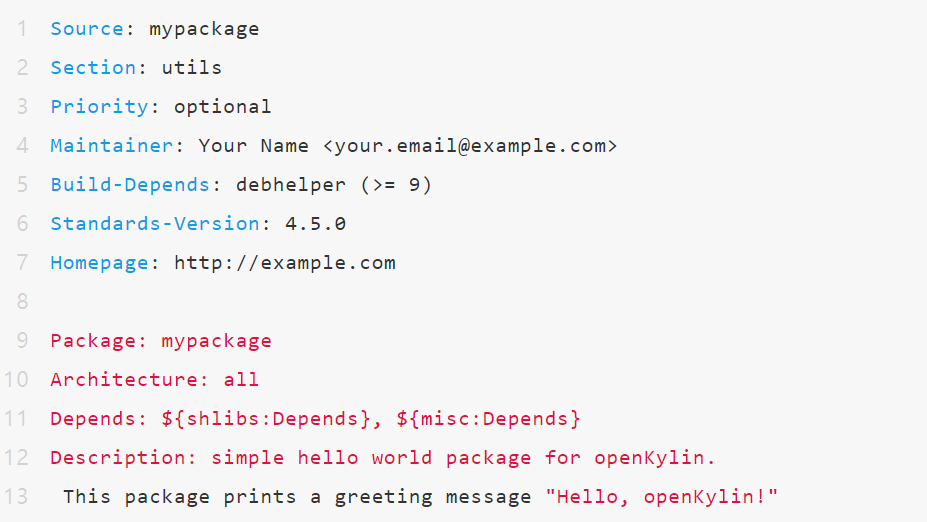
● Creating the debian/copyright File
This file declares the copyright and license information for your software:

Example:
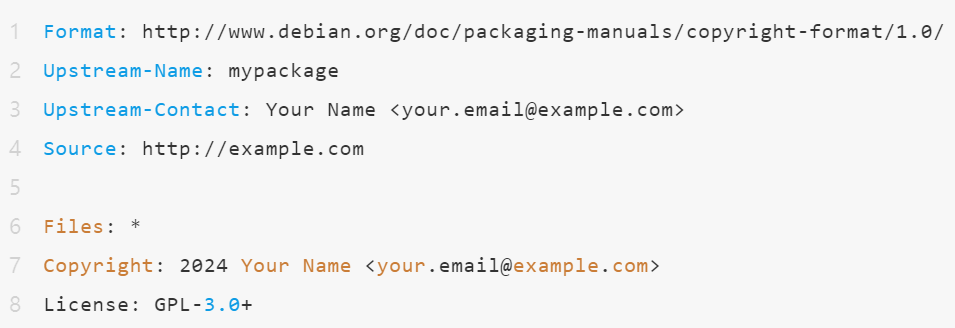
● Creating the debian/changelog File
The changelog file documents the update history of the package:

This command is used to create a new changelog entry for a Debian software package.
Add the following entry:
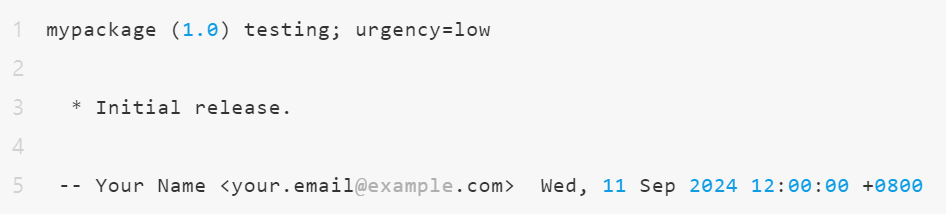
● Creating the debian/rules File
The rules file controls the package build process:

The content is as follows:

Ensure this file has executable permissions by running:

● Creating the debian/install File
The install file specifies which files should be installed and where they should be placed:

The content is as follows:

This configuration will install the hello script into the /usr/bin/ directory.
● Creating the debian/compat File
The install file specifies which files should be installed and where they should be placed:

The content is as follows:

This sets the compatibility level to 12. The compatibility level determines the behavior of the debhelper tools, with different levels impacting the tools' functionality and compatibility requirements.
Step 3: Building the Software Package
Once all preparations are complete, use the following command to build the Debian package:

This will generate a .deb package located in the parent directory. The -us -uc flags indicate that the package will not be signed.
Step 4: Verifying the Package
After generating the package, you can use the lintian tool to check for any issues with the package:
This will output any errors or warnings found in the package, helping us identify and fix potential problems.

Step 5: Installing and Testing the Package
Once the package has been built and passed the verification checks, you can install and test it:

Then, run the command you packaged to verify it works correctly:

The output should be:

Conclusion
In this guide, we demonstrated how to create your own software package on the openKylin system. By setting up metadata files, writing source code, and using the openKylin packaging toolchain, we were able to easily package an application into a Deb package for installation and distribution. In practical development, you can expand and modify this process according to your project needs to create more complex packages.

