openKylin + DeepSeek: Unlocking New Intelligent Possibilities!
In the previous edition, we provided a detailed guide on how to deploy and run the DeepSeek-R1 model locally on the openKylin operating system using Ollama. Today, we will show you how to use your locally deployed DeepSeek on openKylin even more efficiently.
1. Experience the DeepSeek AI Programming Assistant on KylinCode
Step 1:
Install and run the Ollama service along with the DeepSeek-R1 model. (For detailed instructions, please refer to the previous article: https://www.openkylin.top/news/3624-en.html)
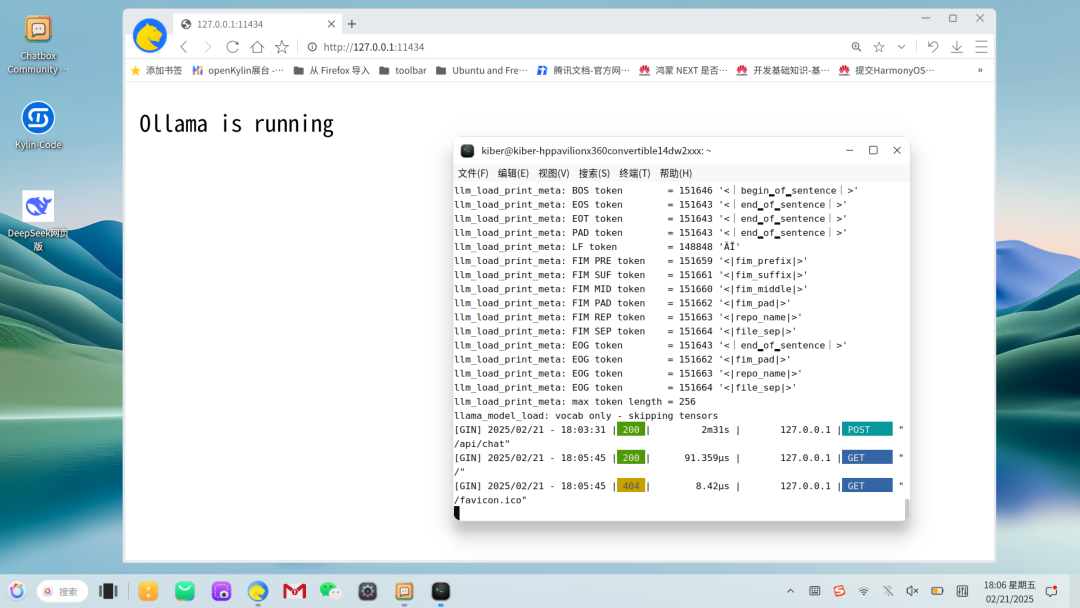
Step 2:
Launch the KylinCode integrated development environment and go to the plugin store. Search for and install the “Continue” plugin - an open-source AI programming assistant. Once installed, it will appear as shown below.
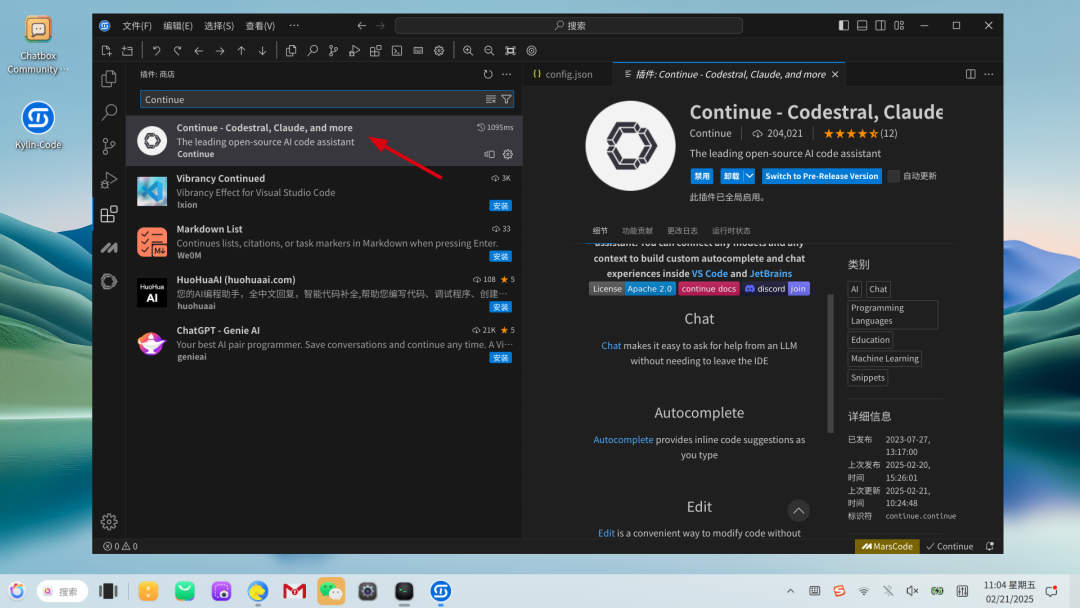
Step 3:
Within the “Continue” plugin, click on “Add Chat model.”
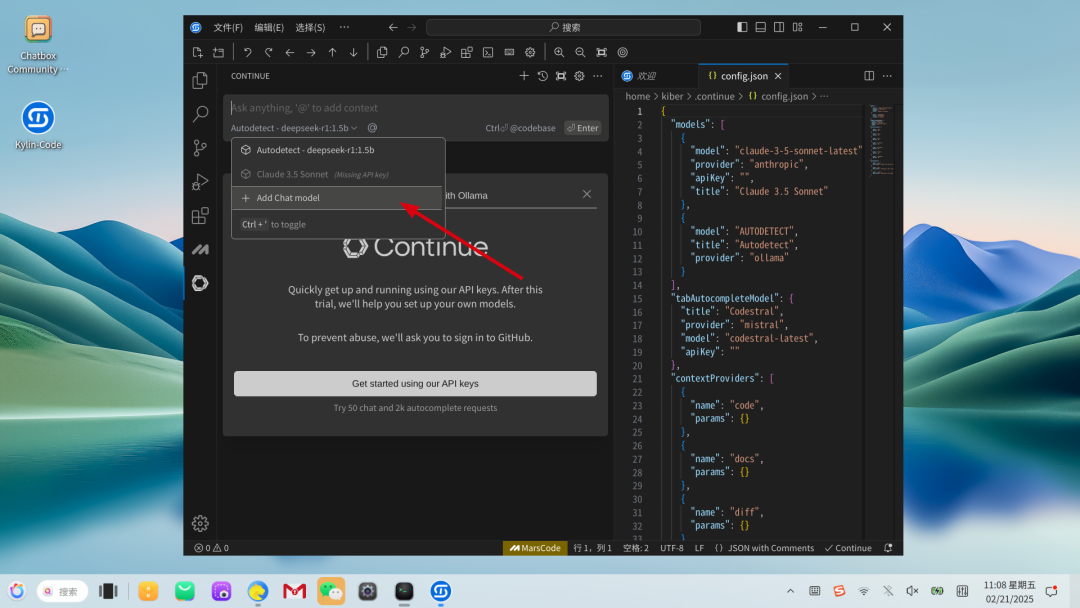
Select the Ollama service and DeepSeek-R1 model you started in Step 1, then click “Connect” to complete the model configuration, as illustrated below.
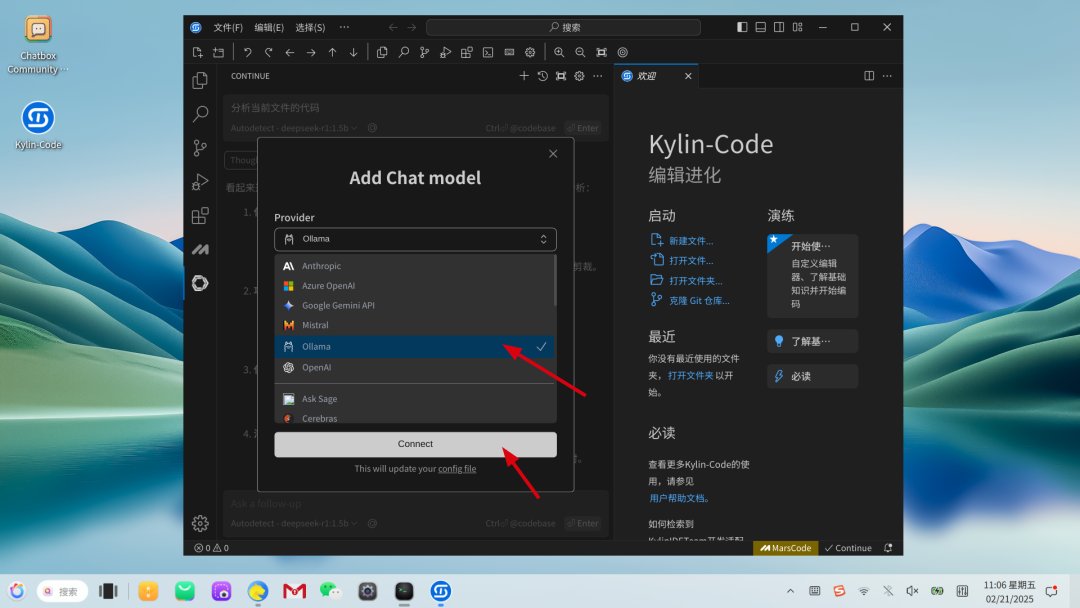
Step 4:
Follow the prompts to choose the code file you want to process and specify the type of assistance you require from DeepSeek. For example, you might ask DeepSeek to analyze a specific code snippet.
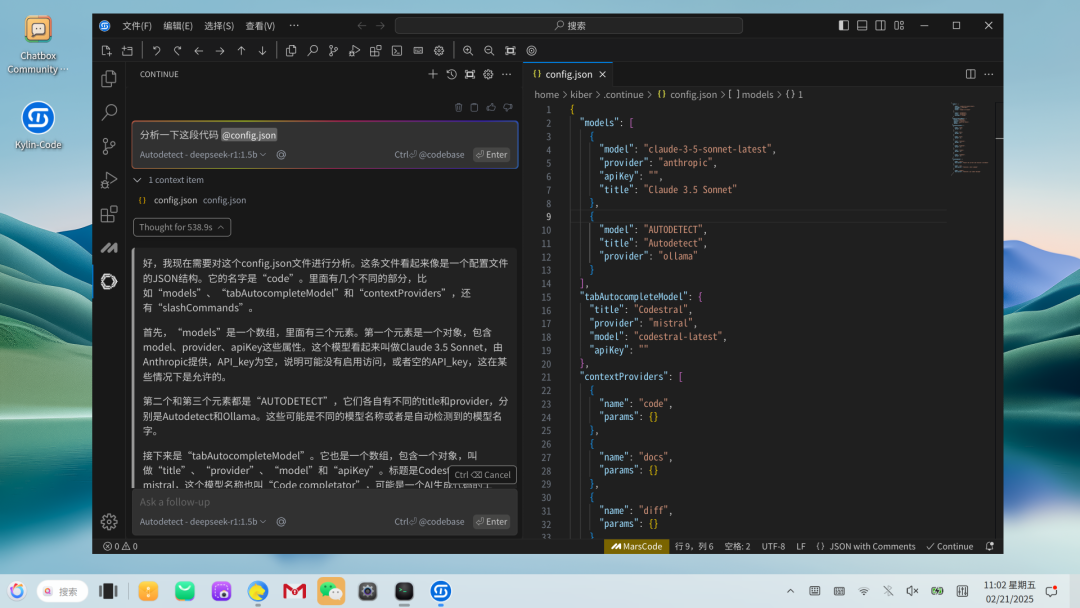
2. Install ChatBox to Experience the Local DeepSeek AI Assistant
Step 1:
Again, ensure that the Ollama service and DeepSeek-R1 model are installed and running locally (as in the first step above).
Step 2:
Open the openKylin software store, then download and install the ChatBox open-source AI assistant application.

Step 3:
Launch ChatBox and click on “Settings” located at the bottom left. Under “Model Provider,” select “OLLAMA.” The application will automatically detect your locally running DeepSeek-R1 model, as shown below.
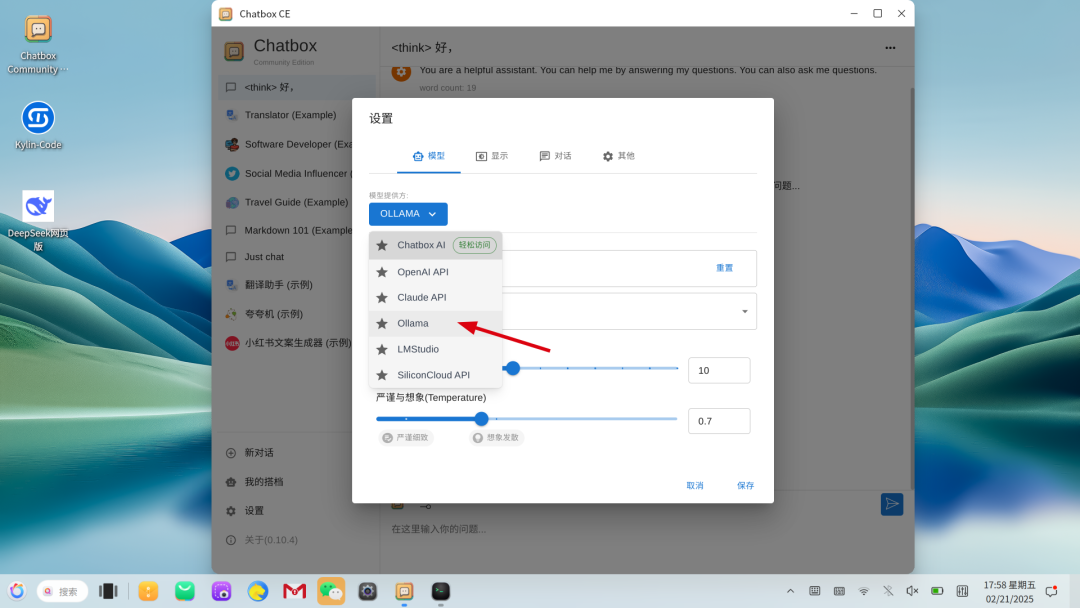
Click “Save” to complete the configuration. You’re now ready to interact with DeepSeek!
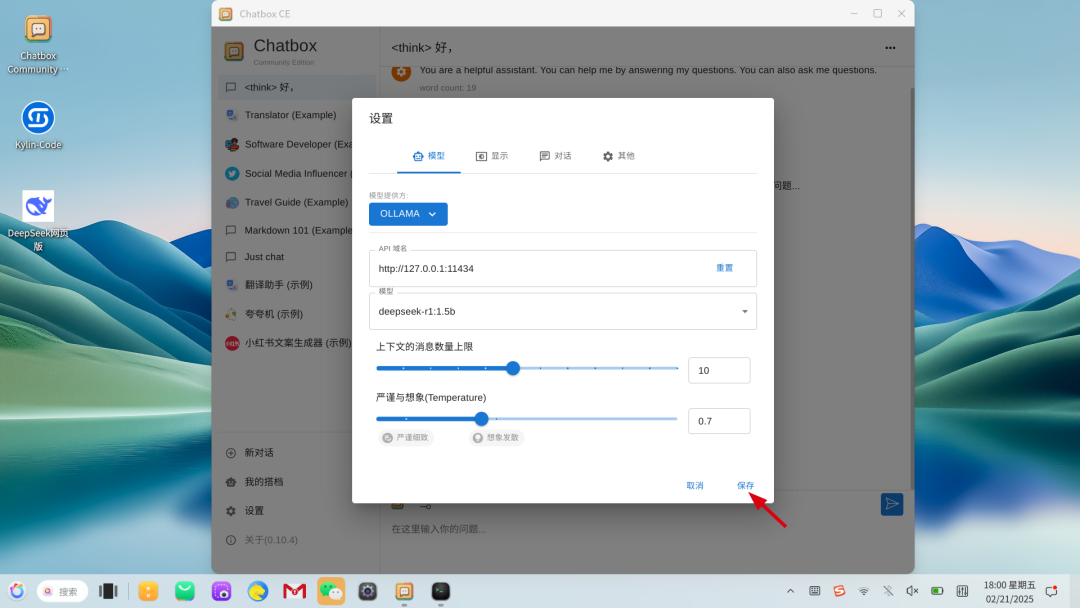
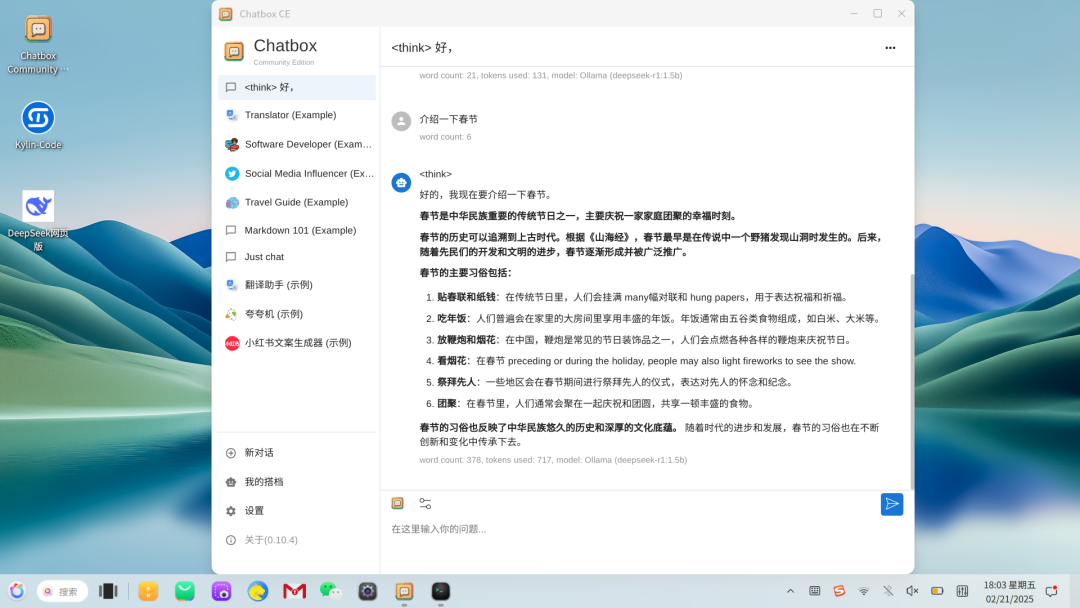
3. Install the DeepSeek Web Application
The DeepSeek web application is now available in the openKylin community store. Simply search for it, download it, and enjoy one-click access to the official DeepSeek platform - experience DeepSeek at its full capacity! If you encounter any issues during the process or have new ideas and suggestions, please feel free to email us. We also welcome any content requests or topics you’d like us to cover.
Your support matters to us—check out our openKylin page on Distrowatch and learn more about what makes our system unique!

